1. Introduction
In modern industrial automation, the ABB ACS880 series drives are widely used for their robust performance and interactive user interface. Among the display elements on the assistant control panel, the small status icon (typically located at the top-left corner of the screen) plays a vital role. This seemingly minor arrow icon conveys essential information about the drive’s operational state and motor rotation direction. Understanding its function—and especially knowing what it means when the icon disappears—can help engineers diagnose issues quickly and operate the system more effectively. This article explores the icon’s significance and the implications of its absence, along with troubleshooting methods.
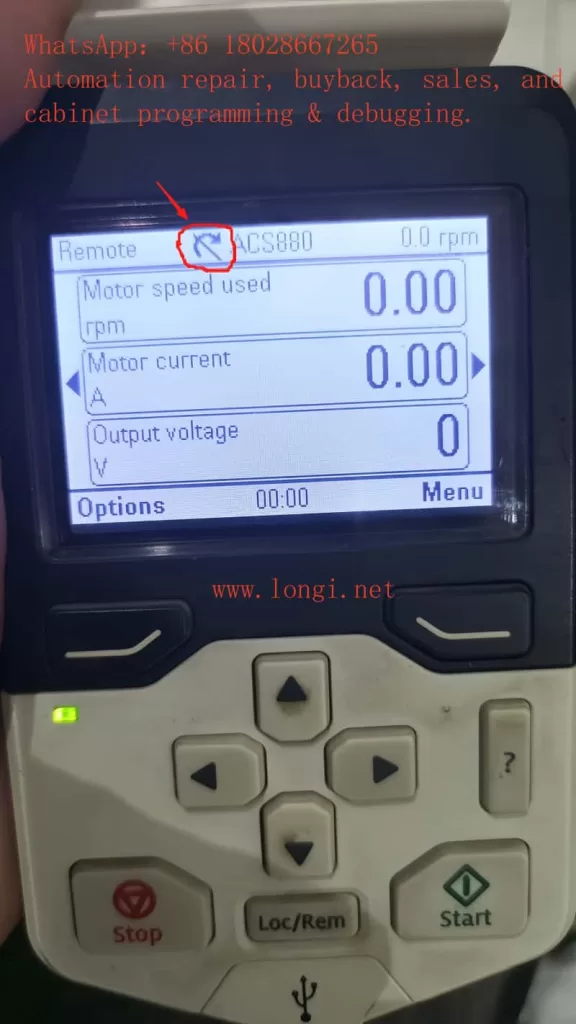
2. What Is the Status Icon and What Does It Indicate?
The status icon is a graphical indicator shown in the Home view of the control panel. It provides a quick visual representation of the motor’s rotation direction and the drive’s operational state.
- Arrow Direction: When the drive is in local control mode, the arrow points clockwise to indicate forward rotation, and counterclockwise to indicate reverse rotation.
- Running or Stopped: If the motor is not rotating, the icon may show a numeric value:
- “1” indicates the drive is in a run state but may not be outputting power.
- “0” indicates the drive is stopped.
The icon may also display animation or flashing based on the drive status:
| Icon Status | Meaning |
|---|---|
| Static Icon | Drive is stopped, or start command is inhibited |
| Flashing Icon | Fault condition, or start command is issued but blocked |
| Rotating Animation | Drive is running—either with reference = 0 or with load |
This compact icon is an intuitive status marker and helps operators understand drive conditions at a glance.
3. What Does It Mean When the Status Icon Disappears?
3.1 Most Common Reason: Remote Control Mode
When the status icon disappears from the upper-left corner of the screen, the most common reason is that the drive has been switched from Local control mode to Remote control mode. In this mode:
- The drive is controlled via I/O terminals or fieldbus (not the panel).
- The panel will typically display the word “Remote” instead of the icon.
In other words, the disappearance of the icon is normal behavior when the drive is not under panel control.
3.2 Other Possible Causes
Besides control mode change, here are other less common but relevant causes for the missing status icon:
- Communication Failure or Access Restriction
If the control panel loses communication with the drive or if another device locks control, the panel may not retrieve drive status information. - Modified or Hidden Home View Layout
The Home view can be customized. If the user or service personnel modified the layout and removed the status section, the icon may no longer appear. - Software Errors or Parameter Misconfiguration
Though rare, software bugs or misconfigured parameters may cause the icon to not render correctly.
4. Troubleshooting the Missing Status Icon
Here are recommended steps to diagnose and resolve the issue if the status icon is missing:
4.1 Check the Control Mode
- Look at the top-left of the screen: If “Remote” is shown, the drive is under remote control.
- Press the Loc/Rem button to switch to Local mode.
- If the status icon reappears, the issue was due to the control mode setting.
4.2 Verify Panel-to-Drive Communication
- Check cable connections between panel and drive.
- If using panel bus with multiple drives, verify the correct drive is selected via Options → Select drive.
- If communication is unstable, use System info or Diagnostics to confirm panel status.
4.3 Reset the Home View Layout
- Go to Settings → Reset Home View Layout to restore default display.
- This ensures the status icon area is re-enabled on the screen.
4.4 Restart the Panel or Drive
- Power cycle the panel or the entire drive.
- If the issue persists after restart, consider checking firmware version or configuration settings.
- Contact ABB service support if necessary.
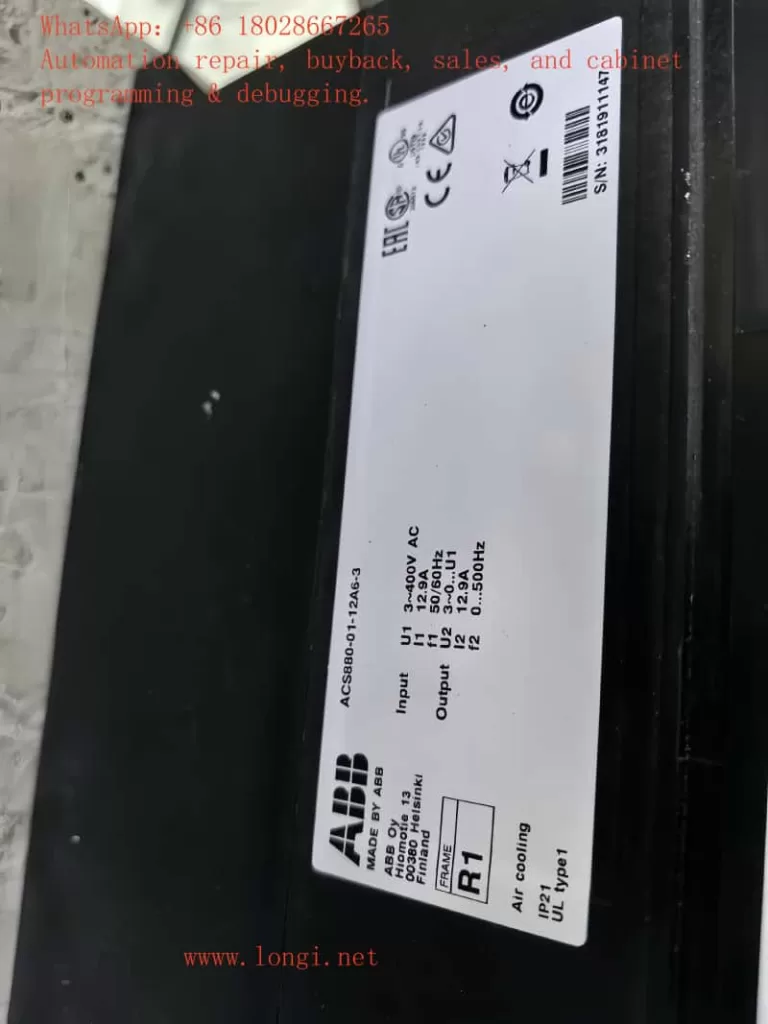
5. Conclusion and Recommendations
Though small, the status icon is a powerful visual tool for indicating motor status, rotation direction, and whether the drive is operating. When it disappears, the most likely cause is that the drive is no longer in Local control mode.
Summary of Key Points:
- Normal Condition: The icon should always be visible in Local mode, indicating status and direction.
- Icon Disappears: Most likely due to Remote mode.
- Other Issues: Could include communication errors, customized Home view, or software faults.
- Recovery Tips:
- Switch to Local mode using the Loc/Rem button.
- Restore Home layout if necessary.
- Verify communication and restart if needed.
