-
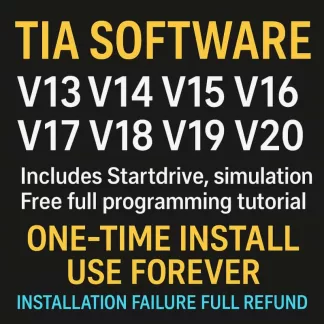
Siemens TIA Portal Programming Software Professional Installation/Uninstallation/Reinstallation Services | Compatibility Assured | System Safety Guaranteed(Versions V13, V14, V15, V16, V17, V18, V19, V20)
Price range: $10.00 through $25.00 Select options This product has multiple variants. The options may be chosen on the product page
1. Introduction & Scope
Siemens TIA Portal (V13–V19) leaves deep system traces during installation, including MSI product codes, Windows services, and drivers. Incomplete uninstallation causes version conflicts, GUID errors, and hardware issues (e.g., Code 19/45 for keyboards). This guide provides a fully automated, step-by-step solution to resolve these issues, covering:
- Deep component removal (programs, drivers, services, registry)
- Hardware error repair (Upper/Lower Filters)
- Pre/post-installation checks (media validation, license recovery)
- System health restoration (DISM/SFC/BCDEdit)
- Rollback scripts and error lookup tables

2. Pre-Uninstallation Preparation
2.1 Backup Critical Data
- Projects: Archive via TIA Portal’s “Archive” function (
.zap13/14files). - Licenses: Export via Siemens Automation License Manager (ALM) to USB.
2.2 Tool List
| Tool | Purpose | Source |
|---|---|---|
| TIA Administrator | Uninstall same-version packages | TIA installation media |
| CleanUpTool | Official deep-clean script | Siemens FAQ #109482460 |
| Revo Uninstaller | Advanced residual scanning | revouninstaller.com |
| PnPUtil/DevManView | Remove orphaned drivers | Windows ADK |
3. Official Uninstallation Tools
3.1 TIA Administrator
- Open
Siemens.TiaAdmin.msifrom installation media. - Filter “Installed” packages → Select TIA Portal version → Uninstall → Reboot.
3.2 CleanUpTool
- Download
CleanUp_TIA_Vxx.exefrom Siemens FAQ. - Run as admin → Select target version → Reboot after completion.
4. PowerShell Script for Batch Uninstallation
powershell# C:\Cleanup_TIA_All.ps1$patterns = '*Totally Integrated Automation Portal*', '*SIMATIC*', '*TIA Admin*', '*PLCSIM*', '*WinCC*'$regPaths = 'HKLM:\SOFTWARE\Microsoft\Windows\CurrentVersion\Uninstall', 'HKLM:\SOFTWARE\WOW6432Node\...\Uninstall' $apps = foreach ($path in $regPaths) { Get-ChildItem $path | ForEach-Object { $displayName = (Get-ItemProperty $_.PSPath).DisplayName if ($displayName -like $patterns) { $_ } }} $apps | ForEach-Object { Start-Process msiexec.exe -ArgumentList "/x $($_.PSChildName) /qn /norestart" -Wait}Execution:
powershellSet-ExecutionPolicy Bypass -Scope Process -Force& C:\Cleanup_TIA_All.ps1Reboot required after script completion.
5. Graphical Tools (Revo/Uninstall Tool)
- Revo Uninstaller:
- “Forced Uninstall” → Search “Totally Integrated Automation” → Delete all residues.
- Uninstall Tool:
- “Batch Mode” → Select Siemens software → “Deep Clean”.
6. Cleanup Legacy Drivers/Services/Registry
6.1 Remove Siemens Services
batchsc query type= service | findstr /I "Siemens SIMATIC TIA" > svc.txtfor /f %%s in (svc.txt) do ( sc stop %%s sc delete %%s)6.2 Fix Code 19/45 Keyboard Errors
- Open
regedit→ Navigate to:HKLM\SYSTEM\CurrentControlSet\Control\Class\{4D36E96B-E325-11CE-BFC1-08002BE10318} - Delete
UpperFilters/LowerFilters→ Create a new multi-string valueUpperFilterswithkbdclass.
6.3 Remove Zombie Drivers
batchpnputil /enum-devices /problem > zombie.txtfor /f "skip=2 tokens=1,*" %%i in ('find "Problem" ^< zombie.txt') do ( pnputil /remove-device %%i /subtree /reboot)7. System Health Check
batchdism /online /cleanup-image /restorehealth # Repair component storesfc /scannow # Validate system filesbcdedit /enum {current} # Check for safeboot flagsTo revert safeboot:
batchbcdedit /deletevalue {default} safebootbcdedit /deletevalue {default} safebootalternateshell8. Reinstallation Guide
8.1 Media Validation
- Verify ISO integrity via SHA-256 checksum or use Siemens MediaCreator.
8.2 Silent Installation
batchStart.exe /isolog:"C:\TIAinstall.log" /silentCheck C:\ProgramData\Siemens\Automation\Logs\Setup.log for errors.
8.3 Reboot Nodes
| Step | Reboot Required? | Notes |
|---|---|---|
| After CleanUpTool | ✅ | Free locked DLLs |
| Post-PowerShell script | ✅ | Windows Installer requirement |
| After STEP 7/WinCC/PLCSIM | ✅ | Register drivers |
9. Troubleshooting Guide
| Issue | Root Cause | Fix |
|---|---|---|
| “Detected older version” | Residual GUIDs | Run PowerShell script |
| Keyboard Code 19/45 | Corrupted filters | Rebuild UpperFilters |
| OPC UA Service failure | Lingering trace services | Delete services + reinstall |
| CleanUpTool “reboot required” | Pending uninstalls | Restart |
10. Automation & Best Practices
- Package scripts (PowerShell, service cleanup,
.regfixes) into a Git repo. - Deploy via MDT/Intune for enterprise automation.
- Reduce reinstall time from 4 hours to 30 minutes.
Final Note: This guide synthesizes official documentation, field testing, and community fixes to eliminate TIA Portal reinstallation headaches. Always test scripts in a non-production environment first!
