Introduction
In CNC machines and industrial automation systems, the Siemens SINUMERIK 808D is widely applied in lathes, milling machines, and other processing equipment due to its stability and high integration. However, with extended operation, users often encounter issues where the device cannot boot properly, stopping at the BIOS screen “Prepare Boot to OS.”
At first glance, this failure appears to be related to the CompactFlash (CF) card system, but in fact, the root cause may involve software corruption, hardware malfunction, or incorrect configuration.
This article provides a comprehensive analysis of the SINUMERIK 808D architecture, the role and characteristics of its CF card, common causes of boot failures, detailed troubleshooting and repair steps, CF card cloning and image restoration methods, and finally, hardware-level repair strategies. It serves as a complete technical guide for both maintenance engineers and end users.

I. System Architecture and Boot Process of SINUMERIK 808D
1.1 System Components
The SINUMERIK 808D is an integrated CNC system, with the following core components:
- PPU (Panel Processing Unit): The panel processing unit combines the operator panel and the main controller, functioning like an industrial PC.
- CF Card (CompactFlash): Stores the operating system (Windows Embedded) and NC system software. It is the key boot medium.
- Drive unit and servo motor interfaces: Execute machine tool control.
- Power supply module: Provides stable low-voltage DC to support the mainboard and peripherals.
1.2 Boot Sequence
- Power on → BIOS self-check: The PPU powers on and enters the InsydeH2O BIOS, performing POST (Power-On Self-Test).
- Detect CF card → Load system: The BIOS loads the OS kernel from the CF card boot sector.
- Load SINUMERIK NC software: Windows kernel and CNC software are loaded.
- Enter HMI interface: Operators can call machining programs.
When the system stops at “Prepare Boot to OS,” it means the BIOS has detected the CF card, but the OS has failed to take over.
II. The Role of the CF Card in the 808D System
2.1 Stored Contents
- Windows Embedded operating system.
- SINUMERIK NC software and HMI interface.
- License files (License Keys).
- Machine data archives and configuration files.
2.2 Features
- Industrial-grade CF card, typically Swissbit SFCF series with 1GB or 2GB capacity.
- Designed for anti-interference and wide-temperature industrial environments.
- Supports IDE mode, functioning as a boot disk.
2.3 Failure Risks
- Wear-out of flash cells after long-term usage.
- Connector wear due to repeated insertions.
- File system corruption from sudden power loss.
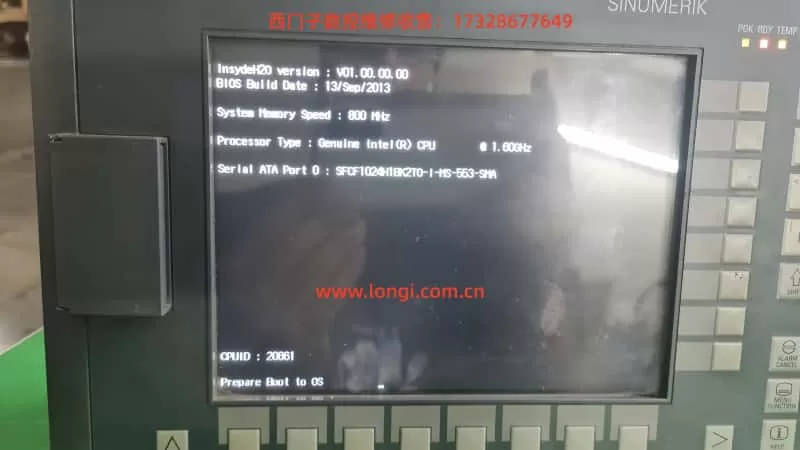
III. Common Causes of Boot Failures
Based on experience and Siemens service documentation, the main causes of 808D boot failure can be grouped as follows:
3.1 Software-related
- Corrupted OS files or boot sector on the CF card.
- Damaged or corrupted machine archives.
- Missing boot files.
3.2 Hardware-related
- Poor contact or failure in the CF card slot.
- PPU mainboard failure (southbridge controller, power circuits).
- Aged capacitors leading to unstable voltages.
3.3 Configuration-related
- Incorrect boot order in BIOS.
- BIOS settings lost due to a depleted CMOS battery.
IV. On-Site Troubleshooting and Quick Repair Steps
When the system cannot boot into the OS, follow these steps:
4.1 Verify CF Card
- Remove the CF card and inspect the contacts for oxidation.
- Insert into a PC using a card reader and check if it is recognized.
4.2 Check BIOS Settings
- Power on and press F2 to enter BIOS Setup.
- Under Boot, ensure the CF card is the first boot device.
- If abnormal, use Load Setup Defaults (F9) and then reconfigure boot priority.
4.3 Attempt Startup with Default Data
While powering on, hold the Selection key and choose Startup with default data.
This resets machine archives but can often restore functionality.
4.4 Replace or Reimage CF Card
If previous steps fail, the CF card must be reimaged or replaced.
V. CF Card Image Restoration and Cloning
5.1 Official Image Recovery
- Prepare a Siemens Service System USB stick.
- Boot the PPU from the USB.
- Select “Write basic image” to reimage the CF card.
- Restore machine archives and license files.
5.2 Cloning the Original CF Card
Method 1: HDD Raw Copy Tool
- Select source = old CF card → target = new CF card, then perform sector-by-sector cloning.
- Works best when both cards have equal capacity.
Method 2: Win32 Disk Imager
- Read the old CF card into a
.imgfile. - Write the image back to the new CF card.
5.3 Notes
- The new CF card must have equal or larger capacity than the original.
- Always use industrial-grade CF cards, not consumer ones.
- After cloning, check boot order in BIOS.
VI. Hardware Fault Diagnosis and Repair
6.1 When to Suspect Hardware Failure
- Even after using a new CF card with a valid system image, the system still fails to boot.
- The BIOS recognizes the CF card model but halts at “Prepare Boot to OS.”
- Symptoms of unstable voltage or overheating on the mainboard.
6.2 Potential Hardware Fault Points
- CF card slot/controller failure: broken connector, solder cracks.
- Southbridge chip failure: prevents storage control.
- Power circuit failure: defective regulators or capacitors.
6.3 Repair Approaches
- Inspect and replace aged capacitors.
- Re-solder or replace CF slot components.
- Replace or repair the entire PPU mainboard if required.
VII. Maintenance and Preventive Measures
7.1 Software Maintenance
- Regularly back up system and archives using Access MyMachine.
- Maintain an image backup of the CF card.
7.2 Hardware Maintenance
- Clean CF card connectors periodically.
- Ensure stable power supply to prevent sudden shutdowns.
7.3 Emergency Strategy
- Keep a pre-imaged spare CF card.
- Maintain a Service System USB stick for immediate restoration.
VIII. Case Study
At a customer site, a SINUMERIK 808D system failed to boot, freezing at “Prepare Boot to OS.”
The engineer proceeded as follows:
- Checked BIOS → boot order was correct.
- Tried Startup with default data → failed.
- Read the old CF card → found corrupted image.
- Used HDD Raw Copy Tool to write a backup image to a new CF card.
- Inserted new card → system booted successfully.
The root cause was confirmed as CF card wear-out, not hardware damage.
IX. Conclusion
Most SINUMERIK 808D boot failures stopping at the BIOS stage are caused by CF card corruption or image loss. These can usually be resolved by replacing or reimaging the CF card.
If the CF card is verified good but the failure persists, it strongly suggests a PPU mainboard hardware fault, requiring professional repair or replacement.
The correct troubleshooting sequence is:
- Check CF card → 2. Reimage/clone system → 3. Adjust BIOS → 4. Try default data startup → 5. Hardware diagnosis.
By following this systematic approach, maintenance engineers can quickly identify and fix issues, minimizing machine downtime and ensuring production continuity.
