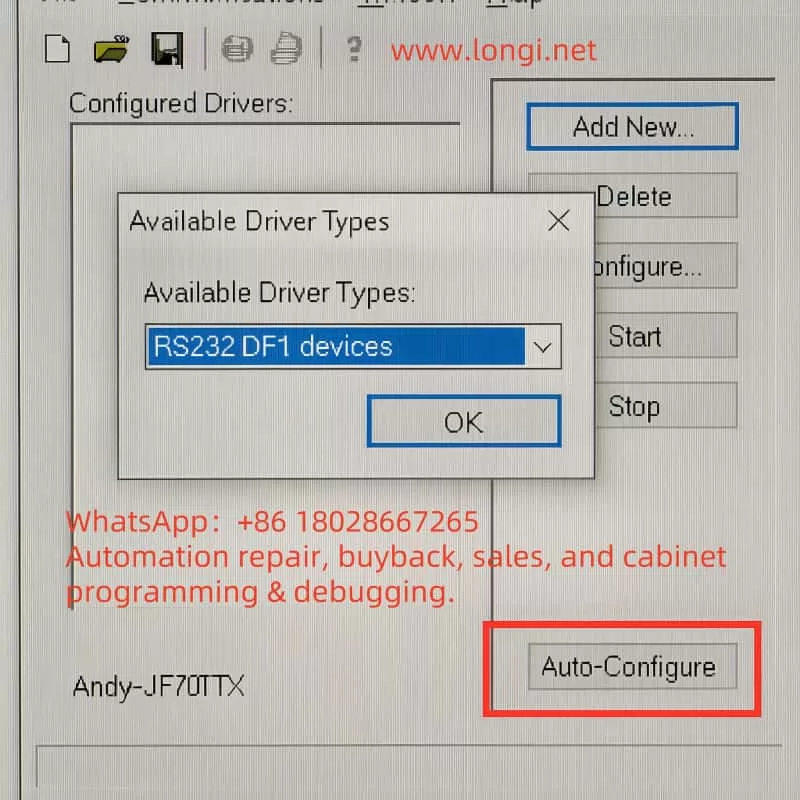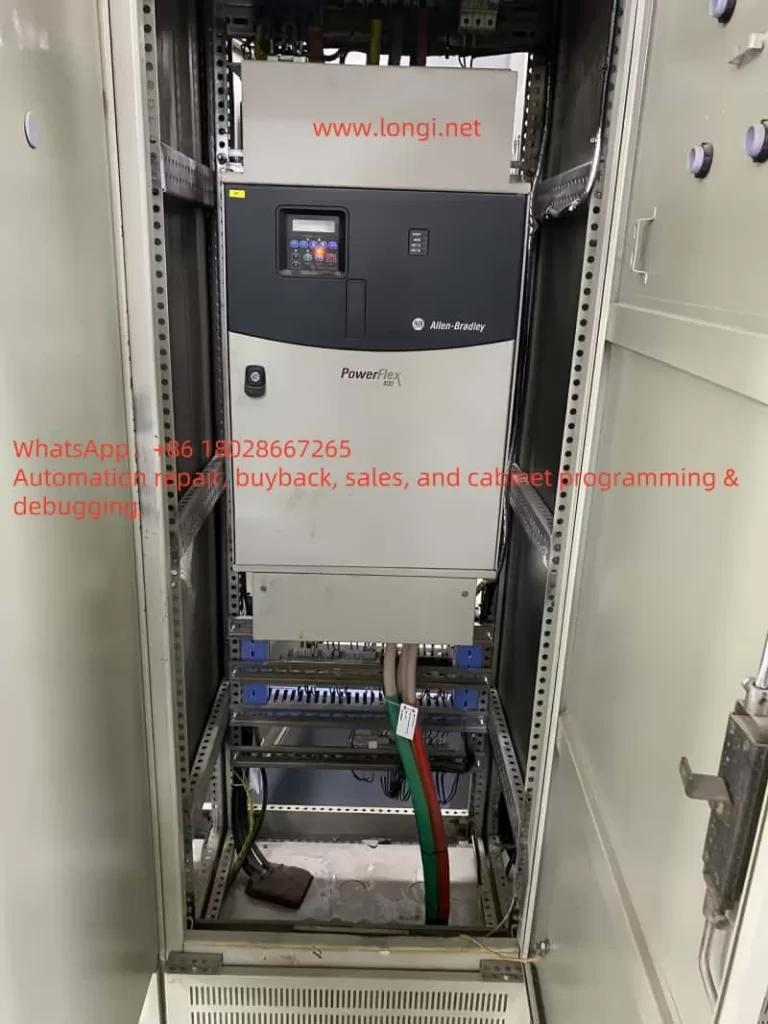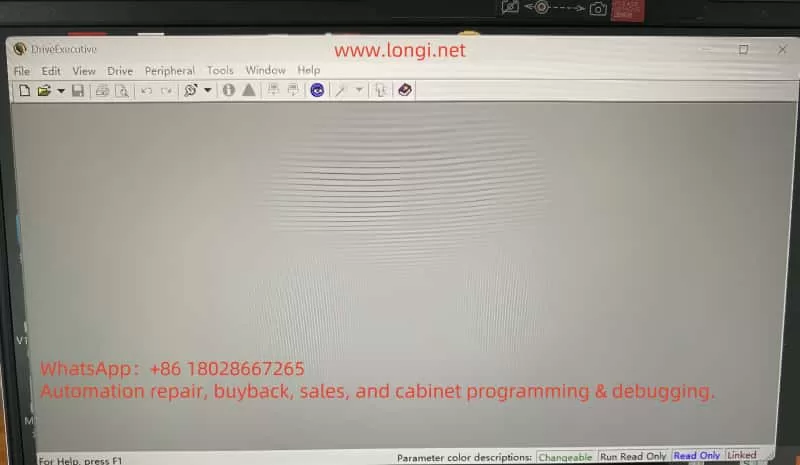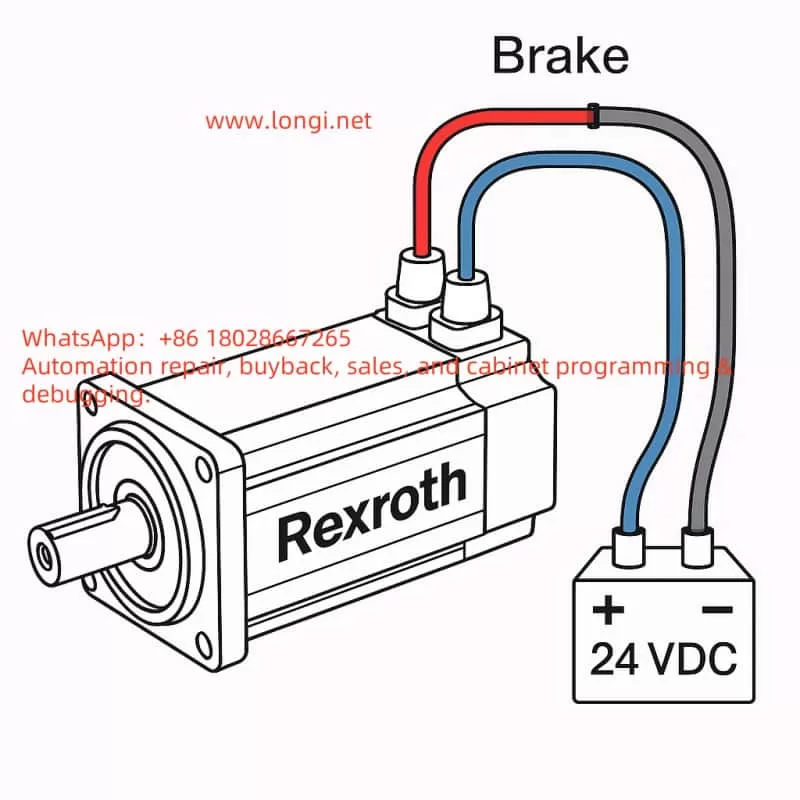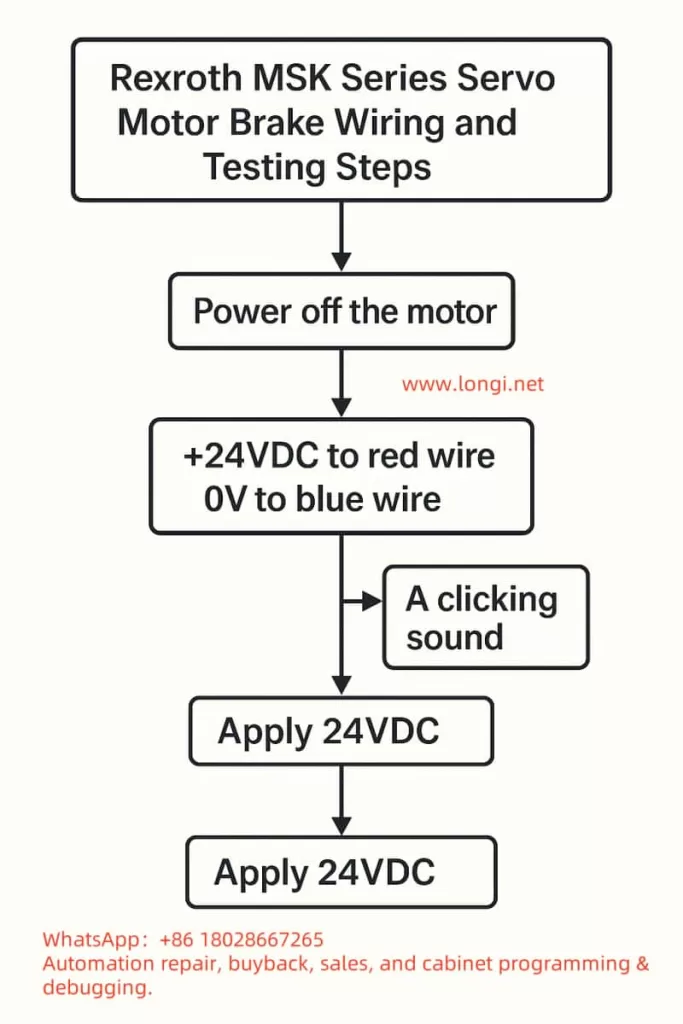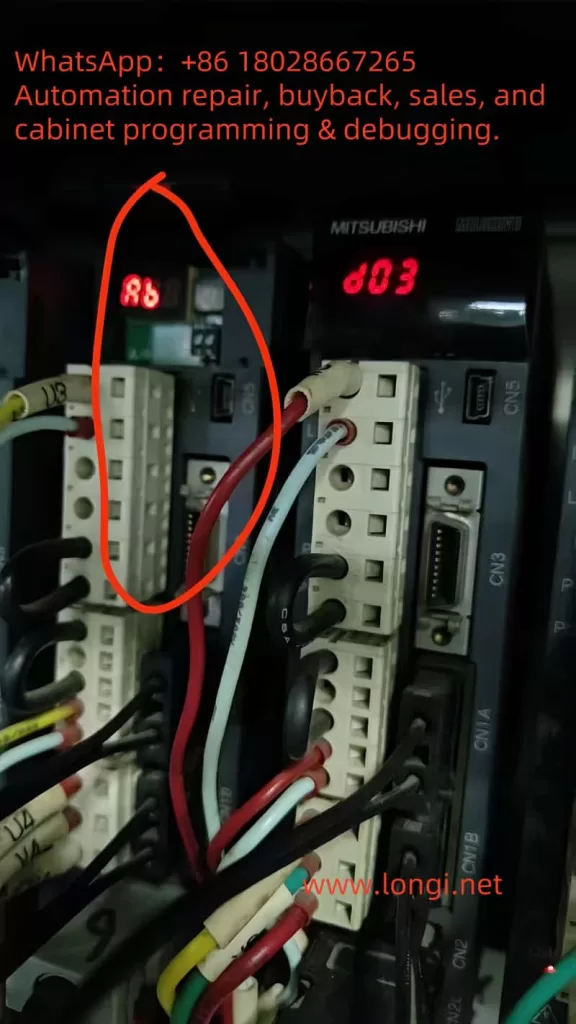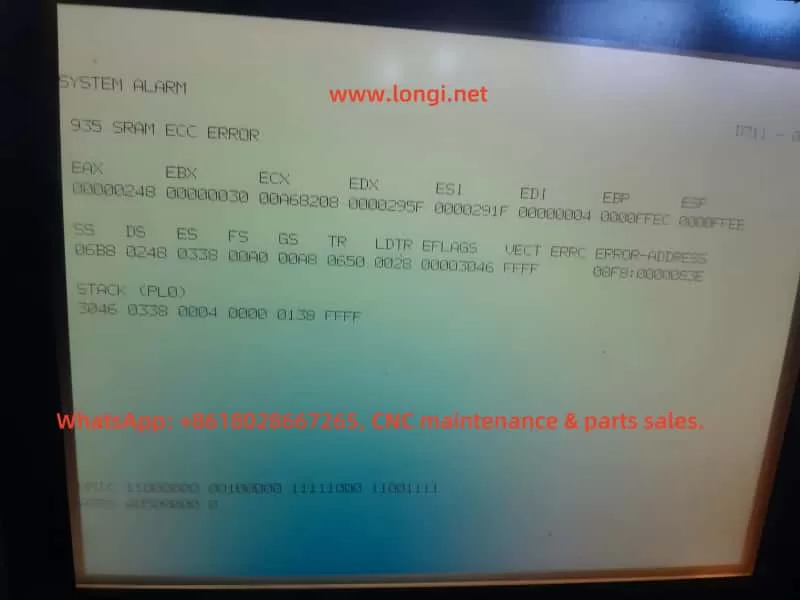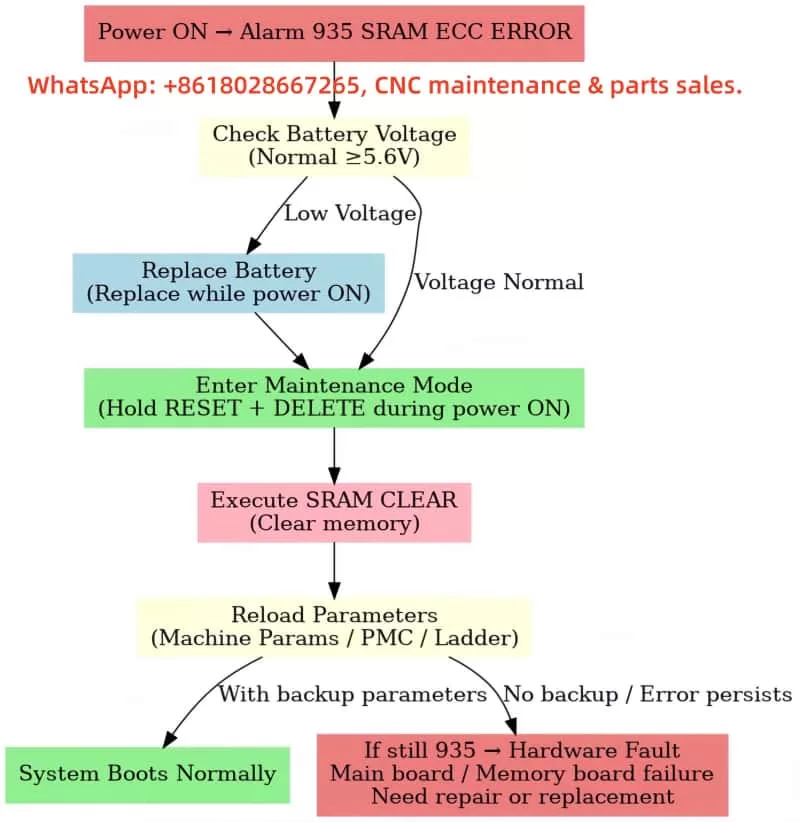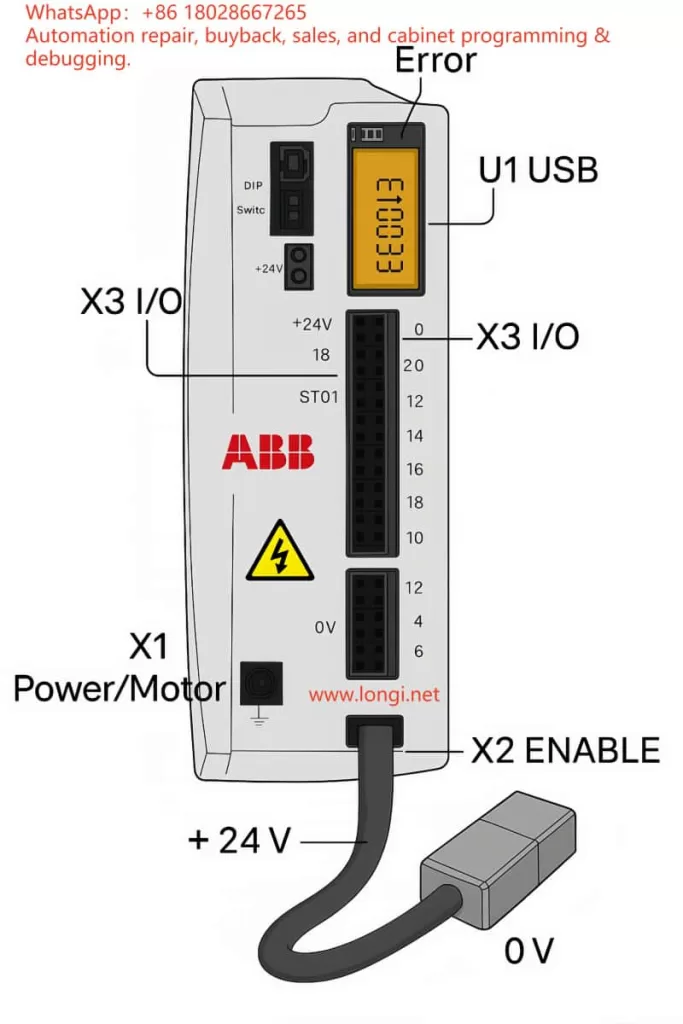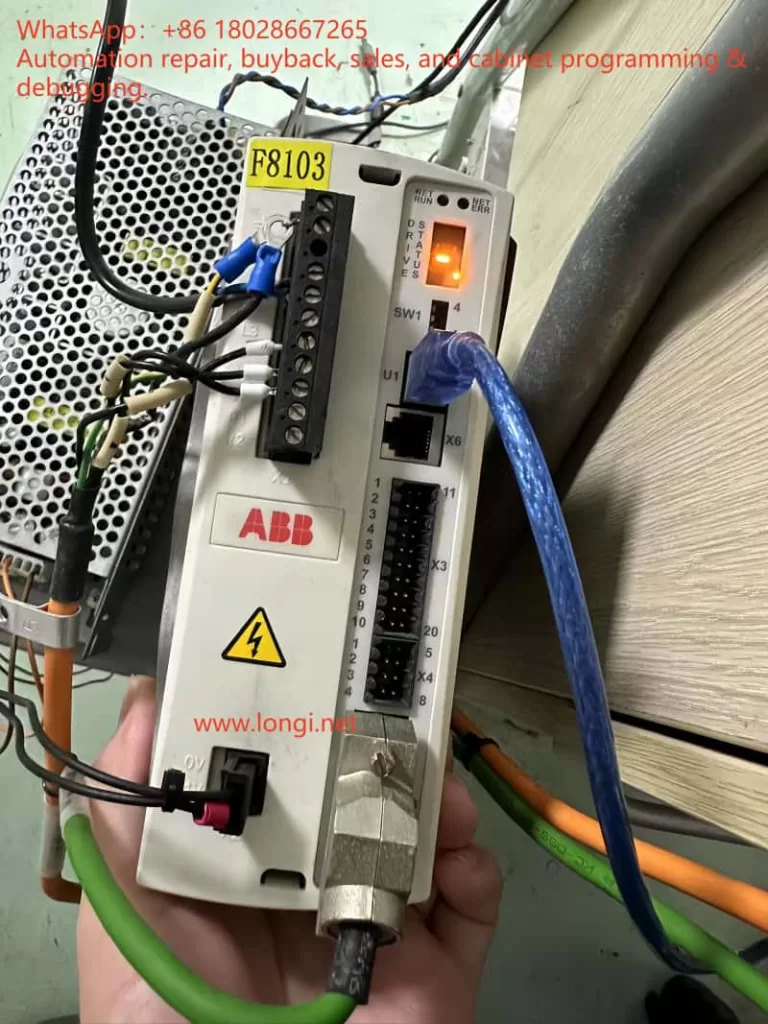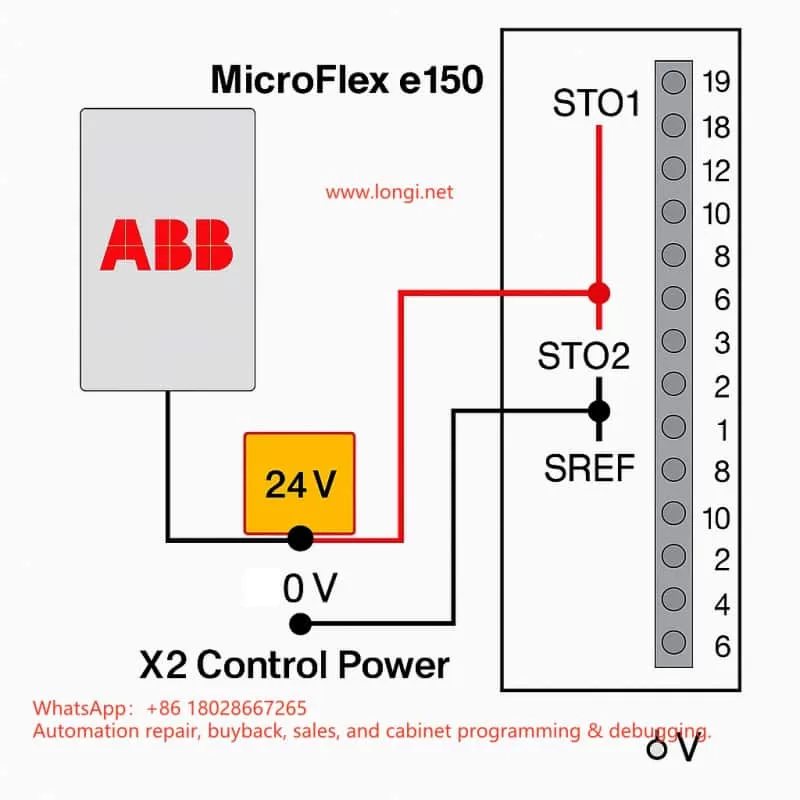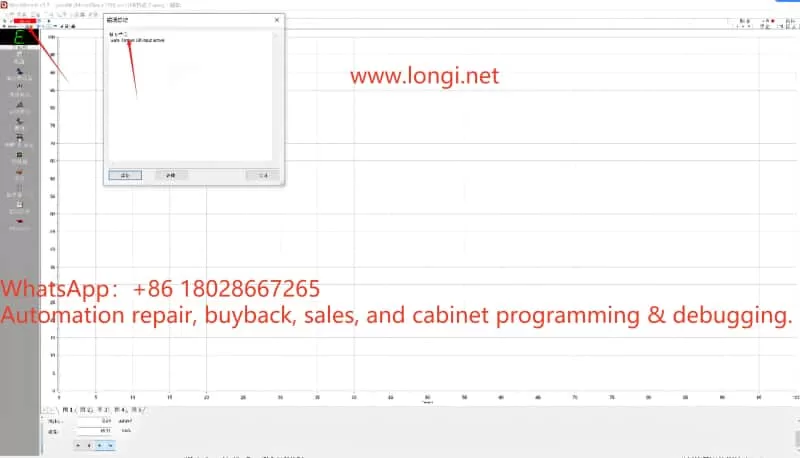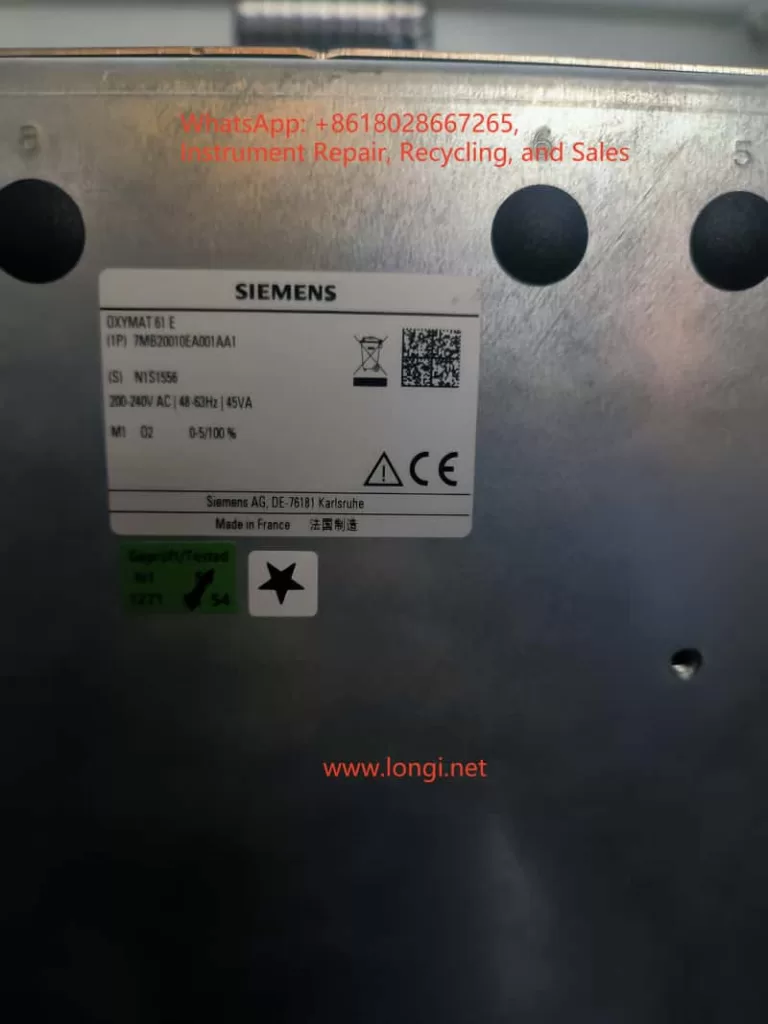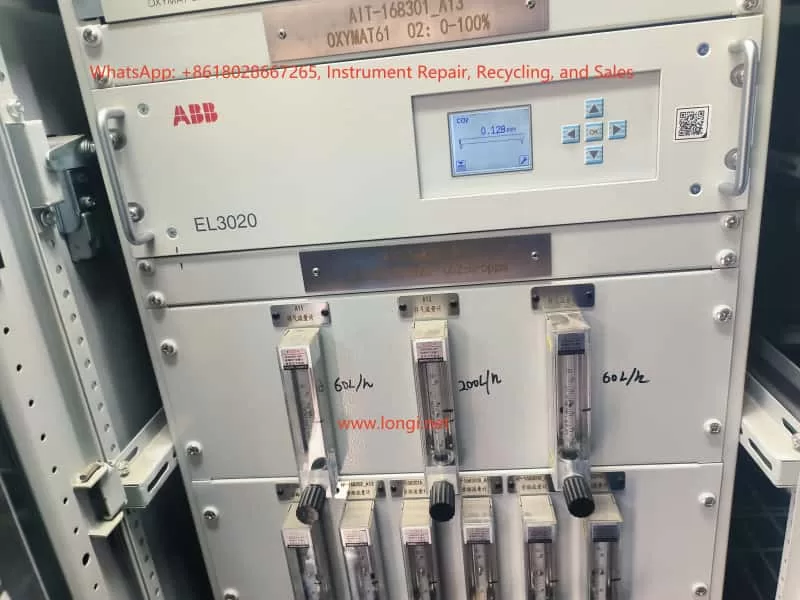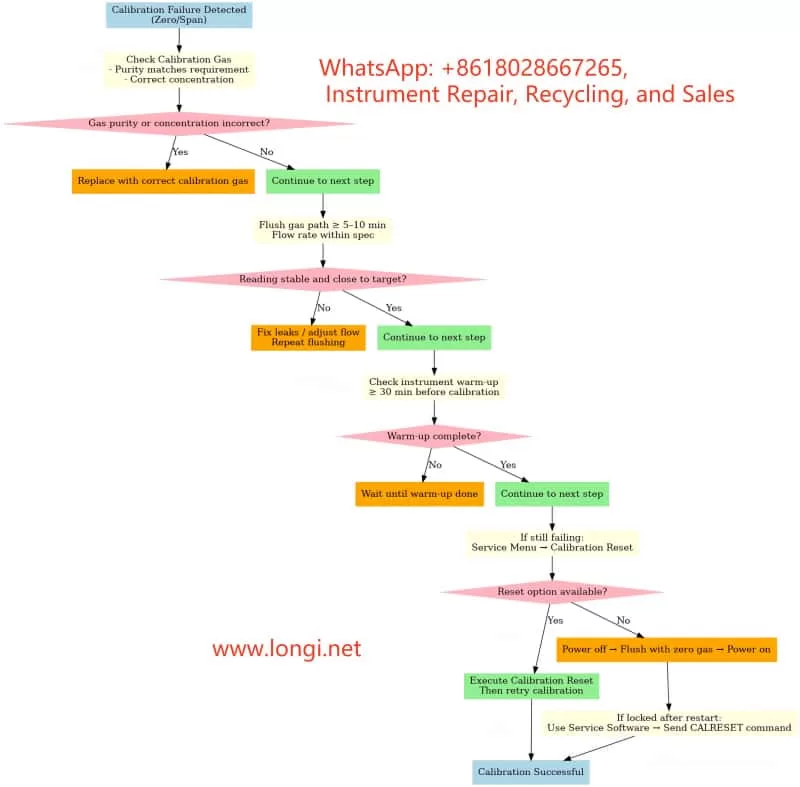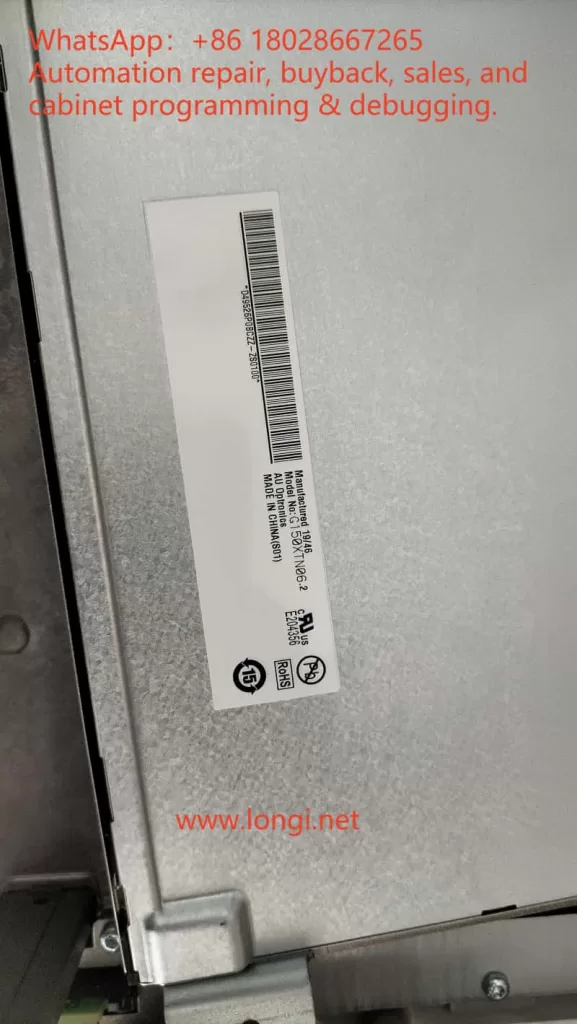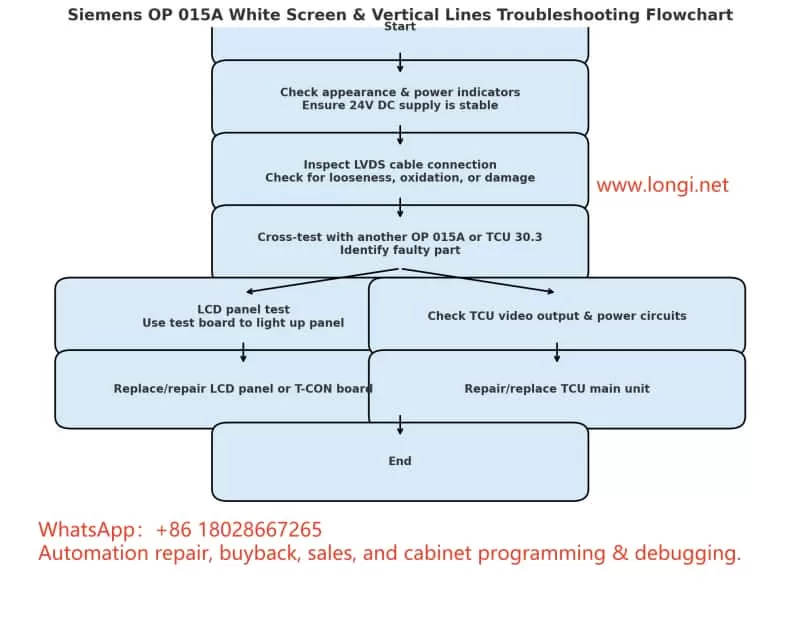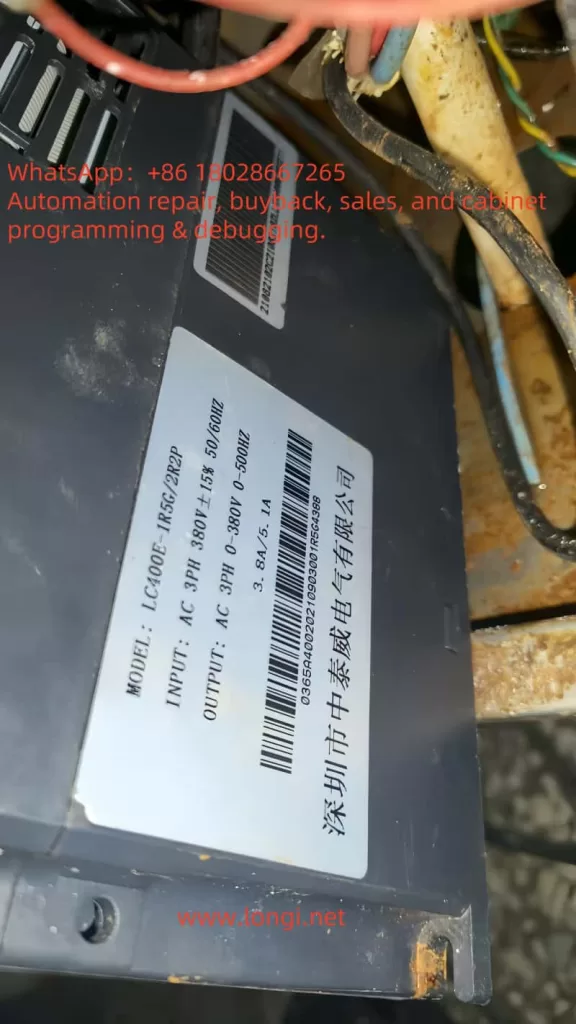Introduction
In the automotive industry, PVC sealing adhesives are widely used for seam sealing, underbody protection, and surface finishing. Their typical formulation includes polyvinyl chloride (PVC), plasticizers such as diisononyl phthalate (DINP), inorganic fillers like nano calcium carbonate, and thixotropic agents such as fumed silica. These materials exhibit strong thixotropy and yield stress behavior, which are critical for application performance: they must flow easily during application but quickly recover structure to maintain thickness and stability afterward.

Rheological testing, particularly the determination of Bingham parameters (yield stress τ₀ and plastic viscosity ηp), is a key method for evaluating flowability and stability of such adhesives. However, in practice, it is common to encounter the problem that repeated tests on the same PVC adhesive sample yield very different Bingham viscosity values. In some cases, customers suspect that the rheometer itself may be faulty.
This article systematically analyzes the main causes of poor repeatability, including sample-related issues, operator and method-related factors, and potential instrument malfunctions. Based on the Anton Paar MCR 52 rheometer, it also provides a structured diagnostic and troubleshooting framework.
I. Bingham Viscosity and Its Testing Features
1. The Bingham Model
The Bingham plastic model is a classical rheological model used to describe fluids with yield stress: τ=τ0+ηp⋅γ˙\tau = \tau_0 + \eta_p \cdot \dot{\gamma}
where:
- τ = shear stress
- τ₀ = yield stress
- ηp = Bingham (plastic) viscosity
- γ̇ = shear rate
The model assumes that materials will not flow until shear stress exceeds τ₀, and above this threshold the flow curve is approximately linear. For PVC adhesives, this model is widely applied to describe their application-stage viscosity and yield properties.
2. Testing Considerations
- Only the linear region of the flow curve should be used for regression.
- Pre-shear and rest conditions must be standardized to ensure consistent structural history.
- Strict temperature control and evaporation prevention are required for repeatability.
II. Common Causes of Poor Repeatability in Bingham Viscosity
The variability of results can arise from four categories: sample, operator, method, and instrument.
1. Sample-Related Issues
- Formulation inhomogeneity: uneven dispersion of fillers or thixotropic agents between batches.
- Bubbles and inclusions: entrapped air leads to noisy stress responses.
- Evaporation and skin formation: solvents volatilize during testing, increasing viscosity over time.
- Thixotropic rebuilding: variations in rest time cause different recovery levels of structure.
2. Operator-Related Issues
- Loading technique: inconsistent trimming or sample coverage affects shear field.
- Geometry handling: inaccurate gap, nonzero normal force, or loose clamping.
- Temperature equilibration: insufficient time before testing.
- Pre-shear conditions: inconsistent shear strength or rest period.
3. Methodological Issues
- Regression region: including nonlinear low-shear regions distorts ηp.
- Mode differences: mixing CSR (controlled shear rate) and CSS (controlled shear stress) methods.
- Wall slip: smooth plates cause the sample to slip at the surface, lowering viscosity readings and increasing scatter.
4. Instrument-Related Issues
- Torque transducer drift: unstable baseline, noisy low-shear data.
- Air-bearing or gas supply issues: unstable rotation, periodic noise.
- Temperature control errors: set vs. actual sample temperature mismatch, viscosity drifts with time.
- Normal force sensor faults: incorrect gap and shear field.
- Mechanical eccentricity: loose or misaligned geometries.
- Software compensation disabled: compliance/inertia corrections not applied.
III. Challenges Specific to PVC Adhesives
PVC adhesives for automotive applications present several specific difficulties:
- Strong thixotropy: rapid breakdown under shear and fast structural recovery on rest, highly sensitive to pre-shear and rest history.
- Wall slip tendency: filler- and silica-rich pastes often slip on smooth plates, producing low and inconsistent viscosity readings.
- Evaporation and skinning: solvent/plasticizer volatilization leads to viscosity increase during tests.
- Wide nonlinear region: low-shear region dominated by rebuilding effects, unsuitable for Bingham regression.

IV. Recommended SOP for PVC Adhesive Testing
To achieve consistent Bingham viscosity results, the following SOP is recommended:
1. Geometry
- Prefer vane-in-cup (V-20 + CC27) or serrated parallel plates (PP25/SR) to reduce wall slip.
2. Temperature Control
- Test at 23.0 ± 0.1 °C or as specified.
- Allow 8–10 min equilibration after loading.
- Use solvent trap/evaporation ring; seal edges with petroleum jelly.
3. Sample Loading & Pre-Shear
- Load slowly, avoid entrapping bubbles, trim consistently.
- Pre-shear: 50 s⁻¹ × 60 s → rest 180 s under solvent trap.
4. Measurement Program
- CSR loop: 0.1 → 100 → 0.1 s⁻¹ (logarithmic stepping).
- Dwell: 20–30 s per point or steady-state criterion.
- Discard first loop; fit second loop linear region (10–100 s⁻¹).
5. Data Processing
- Report τ₀ and ηp with R² ≥ 0.98.
- Document regression range and hysteresis.
6. Quality Control
- Target repeatability: CV ≤ 5% for ηp (≤8% for highly thixotropic samples).
- Use standard oils or internal control samples daily.
V. How to Verify If the Instrument Is Faulty
When customers suspect a rheometer malfunction, simple tests with Newtonian fluids can clarify:
- Zero-drift check
- Run empty for 10–15 min; torque baseline should remain stable.
- Standard oil repeatability
- Load the same Newtonian oil three times independently.
- Target: viscosity CV ≤ 2%, R² ≥ 0.99.
- Temperature step test
- Measure at 23 °C and 25 °C; viscosity should change smoothly and predictably.
- Geometry swap
- Compare results using PP25/SR and CC27; Newtonian viscosity should agree within ±2%.
- Air supply check
- Confirm correct pressure, dryness, and filter condition for the air bearing.
If the standard oil also shows poor repeatability, then instrument malfunction is likely. Probable causes include:
- Torque transducer failure/drift.
- Air-bearing instability.
- Temperature control faults.
- Normal force or gap detection errors.
- Disabled compliance/inertia compensation.
VI. Communication Guidelines with Customers
- Eliminate sample and method factors first: the thixotropy, volatility, and wall slip of PVC adhesives are usually the dominant causes of poor repeatability.
- Verify instrument health with standard oils: if oil results are consistent, the instrument is healthy and SOP must be optimized; if not, escalate to service.
- Provide an evidence package: standard oil data, zero-point stability logs, temperature records, air supply parameters, geometry and gap information, and compensation settings.
Conclusion
Automotive PVC sealing adhesives are complex materials with strong thixotropic and yield stress behavior. In rheological testing, poor repeatability of Bingham viscosity can be attributed to sample properties, operator inconsistencies, methodological flaws, or instrument faults.
By applying a standardized SOP—including vane or serrated geometry, strict temperature control, controlled pre-shear and rest times, and regression limited to the linear region—repeatability can be significantly improved.
To determine whether the instrument is at fault, repeatability checks with Newtonian standard oils provide the most objective method. If results remain unstable with standard oils, instrument issues such as torque transducer drift, air-bearing instability, or temperature control errors should be suspected.
Ultimately, distinguishing between sample/method effects and instrument faults is essential for efficient troubleshooting and effective communication with customers.